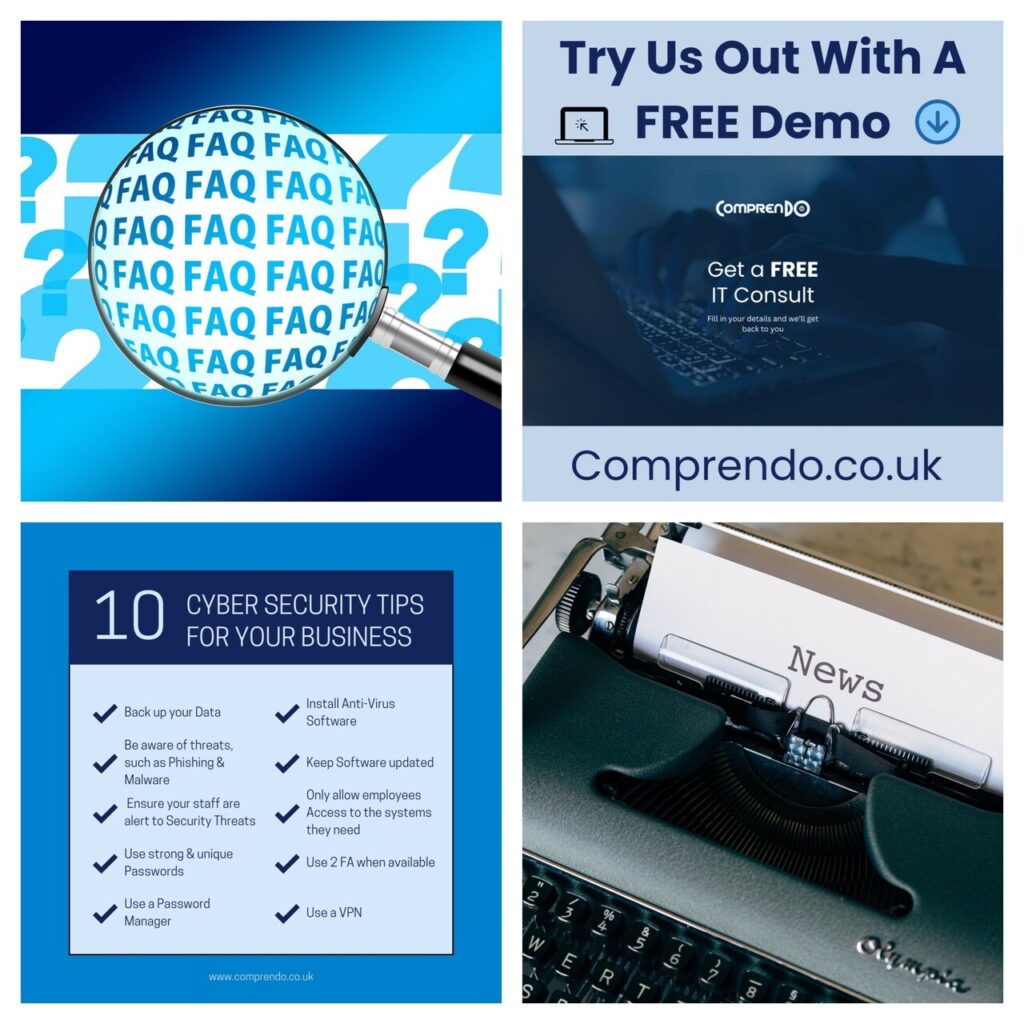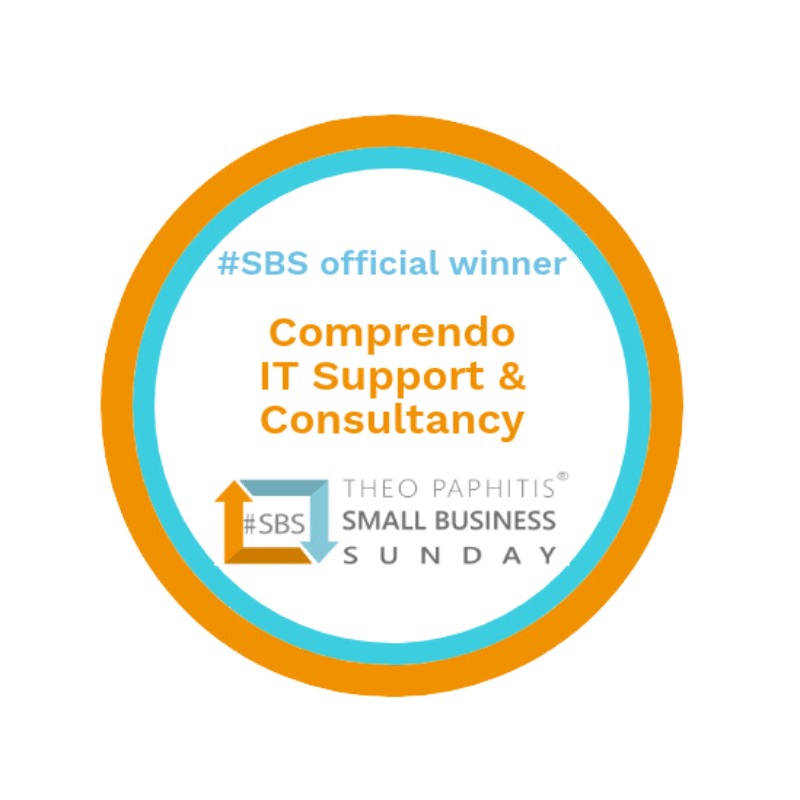If you need access to another user’s mailbox you can use the below method:
- Open Outlook.
- Choose the File tab in the ribbon.
- Choose Account Settings, then select Account Settings from the menu.
- Select the Email tab.
- Make sure the correct account is highlighted, then choose Change.
- Choose More Settings > Advanced > Add.
- Type the shared email address, such as info@contoso.com.
- Choose OK > OK.
- Choose Next > Finish > Close.
If you want to send from the mailbox you have gained access to, follow the below instructions:
- Open Outlook.
- Choose New Email.
- If you don’t see the From field at the top of your message, choose Options > From.
- Click From in the message, and change to the shared email address. If you don’t see your shared email address, choose Other email address and then type in the shared email address.
- Choose OK.
- Finish typing your message and then choose Send.
From now on when you want to send a message from your shared mailbox, the address will be available in
your From drop down list.